Settings
TextMesh Pro has a collection of project-wide settings.
Settings Asset
The settings are stored in a special asset. This asset must be named TMP Settings and has to be placed in a Resources folder. The package includes this resource asset at TextMesh Pro / Resources / TMP Settings. If you edit it, make sure that you don't replace it when importing a new version of TextMesh Pro later.
Font Settings
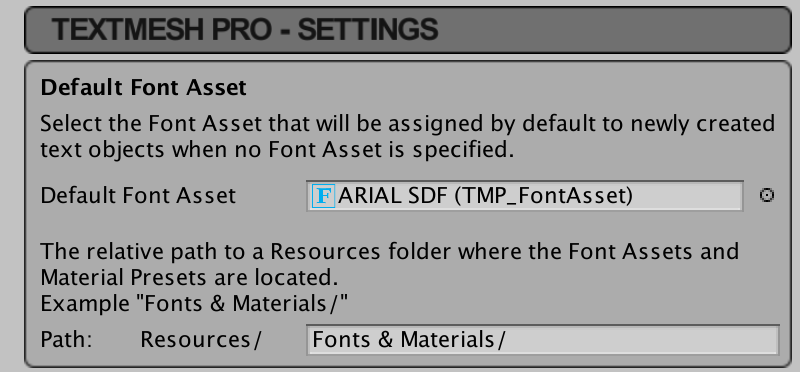
The Default Font Asset is the font used when a new text object is created.
The Path determines where font assets should be placed. It must be a subfolder inside a Resources folder. Note that you could put then in any Resources folder, it doesn't have to be a single one at the asset root. Unity merges all asset folders.
Fallback Font Settings
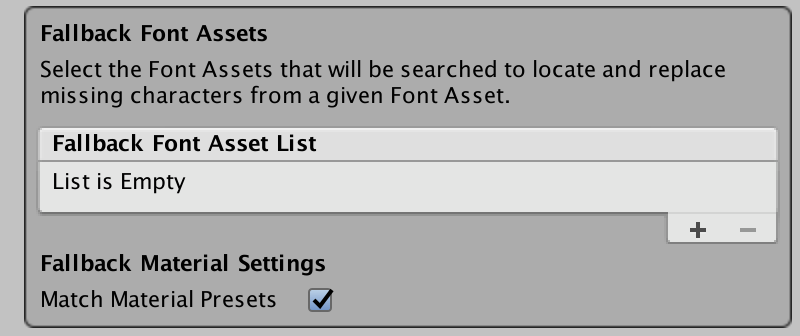
When a text object contains a character that is not included in its font, the fallback fonts are tried. First, any fallback fonts defined by the font asset are searched. If none of those contain the glyph, then these Fallback Font Assets are searched.
When Match Material Presets is enabled, fallback materials will be instantiated that match the settings of the material of the font that was missing the glyph. That way, the fallback characters have the same style as the other characters. Whether the results look good depends on the similarity between the main and the fallback font.
Settings for New Objects

These settings define default values for new text objects. Font size, word wrapping, kerning, extra padding, and parsing can also be adjusted via a text object's inspector.
By default, sprites aren't affected by the text's vertex colors. Enable Tint All Sprites changes this.
Missing Glyph Replacement is a project-wide setting. This is the ID of the character that is used as a replacement for missing characters, when no fallback was found. The default is zero, which produces the outline of a square.
Disable warnings is a project-wide settings which controls whether missing glyphs will be logged as warnings.
Sprite Asset Settings

Here you can select the Default Sprite Asset. This sprite asset is used for rich text sprite tags that do not specify an asset.
The Path determines where sprite assets should be placed. It must be a subfolder inside a Resources folder. Note that you could put then in any Resources folder, it doesn't have to be a single one at the asset root. Unity merges all asset folders.
Style Sheet

You can choose a single style sheet asset, which is used by all text objects in the project.
Asian Line Breaking Settings
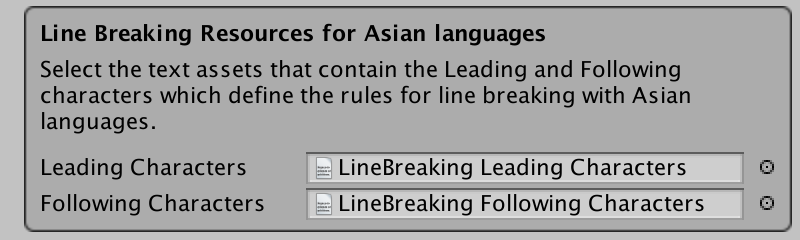
To support correct line-breaking behavior for Asian languages, you have to define which characters behave as leading or following characters. This is done via two text assets that contain a list of characters each.